The product part contains product settings for the each app/page we advertise.
Please note that all settings specified in the Product part apply to all campaigns created for this product.
In most cases, the product section is configured by our technical specialists, but some parameters can be changed depending on the client’s needs.
____________________________________________________________________________________
Basic Info

Basic Info in Product settings
In Basic Info you can:
Name - Change name of your product
Bundle - set one of your bundles
Advertiser domain - type domain of your advertiser
Attribution types - set attribution type
iAB categories - choose iAB category
Product type - set type of your product
Custom Tags - every organization has the tag in our system. This parameter you should ask our specialist
Also you can:See all your products
Add camping in this product
Copy this product
Open product's history
See product’s stats
Back to the campaign
____________________________________________________________________________________
Tracking - Goals

Tracking - Goals
You can add custom goals to be tracked from the postback integration.
To add a new goal press the “Plus” button and write down the goal code from the tracker and the goal name.
After the setup is complete, click the “Save product” button.
The specified event will appear in the statistics table.
You can add up to 6 events per product. In the statistics table, they will be shown under the names G1 - G6.
Tracking links

Tracking links
To set up tracking links, you need to:
Select a SKAdNetwork conversion tracker from the drop-down list (if necessary).
Select a tracker from the drop-down list (if necessary).
Enter the link to the app in the app store (only for performance campaigns).
Enter tracking links in the redirect section fields.

S2S integration links
Enter the links for S2S integration and click the “Save product” button.
____________________________________________________________________________________
Settings
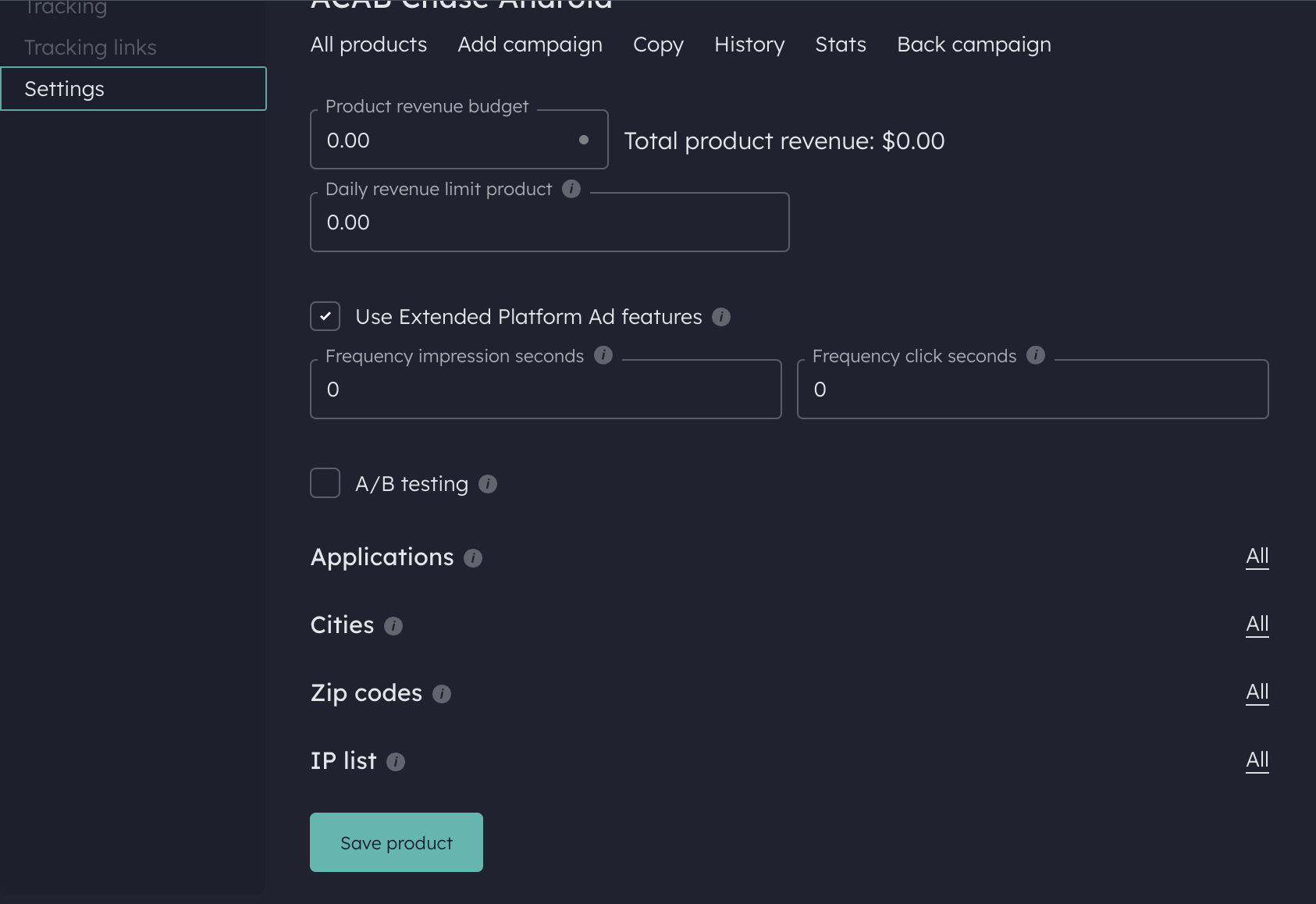
Settings
In the settings section, you can set up a restriction on the frequency of displaying an ad, as well as the frequency of the possibility of clicking on an ad.
The value must be specified in seconds.
For example, to set a limit of 1 impression per 1 unique user per day, specify the value 86400 in the “Frequency impression seconds” field.
To complete the setup, click the “Save product” button.
Use Extended Platform Ad features.
For iOS: allow to use SKAdNetwork, SKOverlay, StoreKit, Custom product pages & etc. For Android: allow to use GII (please keep this true if you do not know what you are doing)
Also, this section allows you to set up the daily and total revenue limits for the product.
Set the Daily and Total revenue value to limit daily spent or total spend acros all campaigns. The system will automatically stop campaigns in this product when the specified limit is reached for all campaigns in total.
There is an option to see Total product revenue.
To complete the setup, click the “Save product” button.
Also In this section you can set some targeting restrictions that will apply to all campaigns of this product.
To specify the setting, you need to:
Click on the name of the setting or the current value (all);
In the window that opens:
2. Select the type of the targeting:
Whitelist - to target specified values;
Blacklist - to exclude the specified values.
3. Fill in the list with the necessary data and click the “Add” button.
4. Click the “Apply” button.

White&Black lists in settings
After specifying all the necessary settings, click save the product.
Please note that if you specify different values in the same settings at the campaign level and at the product level, then the priority will be given to the settings at the campaign level.
Was this article helpful?
That’s Great!
Thank you for your feedback
Sorry! We couldn't be helpful
Thank you for your feedback
Feedback sent
We appreciate your effort and will try to fix the article