Step 1
Select Appsflyer as the Tracker

If your product is for iOS, also select Appsflyer as the SKAdNetwork Conversion Tracker.Step 2
Select Appsflyer S2S as the Tracker Template

Tracker templates are used for specific cases, such as:
- Onelink tracking
- Web campaigns via Appsflyer tracking links
- Redirect-only tracking
- Other custom scenarios
Use alternative templates only if you are familiar with their purpose.
For most cases, the Appsflyer S2S template is the recommended default.Step 3
Disable both Impression Redirect and Click Redirect toggles.
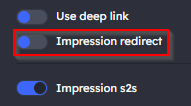

Step 4
Configure the Target URL and Application Store URL based on the product’s operating system:
Android:
- Target URL: Use the full Google Play Store URL. Example - https://play.google.com/store/apps/details?id=com.google.android.youtube
- Application Store URL: Use a Google Play deep link in the following format: market://details?id=PACKAGE_NAME. Example - market://details?id=com.google.android.youtube
- Enable the Use Deep Link toggle.

iOS:
- Target URL: Use the App Store URL. Example - https://apps.apple.com/app/id544007664
- Application Store URL: Use the same App Store URL. Example - https://apps.apple.com/app/id544007664
- Disable the Use Deep Link toggle.
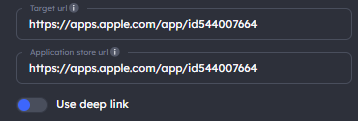
Step 5
Add or adjust Query Parameters as needed. When finished, click Save.
Was this article helpful?
That’s Great!
Thank you for your feedback
Sorry! We couldn't be helpful
Thank you for your feedback
Feedback sent
We appreciate your effort and will try to fix the article